Synology RS3413xs+ v12 User's Guide
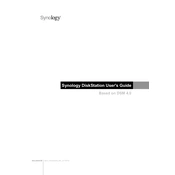
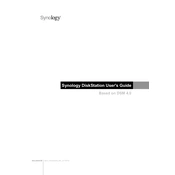
To set up your Synology RS3413xs+, connect it to your network and power it on. Use Synology Assistant to find the NAS on your network and follow the on-screen instructions to install DSM (DiskStation Manager).
Ensure that all network cables are securely connected, and check your network settings in DSM. Restart your router and switch, and try pinging the NAS from a computer. If issues persist, consult the Synology support website for further troubleshooting steps.
Regularly update DSM and installed packages, perform monthly system health checks, and ensure that your NAS is in a well-ventilated area to prevent overheating. Set up regular backups and monitor system logs for any unusual activity.
You can expand storage by adding more drives to empty bays, replacing existing drives with larger ones, or using Synology's expansion units like the RX1213sas. Ensure your RAID configuration supports expansion.
Check the power connection and ensure that the power supply is functional. Try a different power outlet and test with a different power cable. If the issue persists, consult Synology support for hardware troubleshooting.
To reset the RS3413xs+, locate the reset button on the back of the device. Press and hold it for about 4 seconds until you hear a beep to reset network settings and admin password. Keep in mind that this will not affect your data.
Yes, you can configure remote access using QuickConnect or setting up a VPN. Ensure that remote access is secure by using strong passwords and enabling HTTPS and two-factor authentication.
The recommended RAID configurations depend on your needs. RAID 5 or RAID 6 offers a good balance between performance and data protection. RAID 10 is ideal for high performance, while SHR (Synology Hybrid RAID) provides flexibility for mixed drive sizes.
Log into DSM and go to Control Panel > Update & Restore. Check for updates and follow the on-screen instructions to download and install the latest DSM version. It's recommended to back up your data before updating.
Ensure the NAS is placed in a well-ventilated area away from direct sunlight and heat sources. Clean the fans and vents regularly to prevent dust buildup. Check system logs for temperature warnings and adjust fan settings if necessary.