Synology NVR1218 v2 Installation Guide
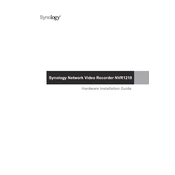
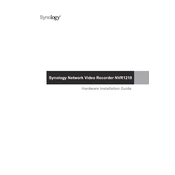
To set up your Synology NVR1218, connect it to your network and power it on. Use the Synology Assistant software to find the device on your network and follow the setup wizard to install the latest firmware and configure basic settings.
Ensure that the cameras are connected to the same network as your NVR1218, and check if the cameras are powered on. Verify that the IP addresses are correctly configured and compatible with your network settings.
Log in to the Synology Surveillance Station, go to Control Panel > Update & Restore, and check for the latest firmware updates. Follow the on-screen instructions to download and install the update.
You can back up video recordings by connecting an external USB drive to the NVR1218 or by setting up network backup to another Synology NAS using Hyper Backup. Regularly schedule backups to ensure data safety.
To reset the NVR1218, press and hold the RESET button at the back of the device for approximately 4 seconds until you hear a beep, then release it. This will reset network settings and the admin password.
Yes, you can access the NVR1218 remotely using the QuickConnect feature or by setting up port forwarding on your router and using the Surveillance Station web interface.
You can add additional storage by connecting an external USB hard drive to the USB port on your NVR1218 or by using a Synology expansion unit.
Check the power supply and ensure it is properly connected. Try using a different power outlet and verify that the power adapter is functional. If the issue persists, consider contacting Synology support.
Ensure that the NVR1218 firmware is up to date, allocate sufficient bandwidth to your network, and limit the number of concurrent remote connections. Regularly maintain and optimize your storage to enhance performance.
Yes, the Synology NVR1218 supports a wide range of third-party IP cameras. Ensure the camera is ONVIF compliant or check Synology’s list of supported cameras to verify compatibility.