Synology NAS SA3600 v5 User's Guide
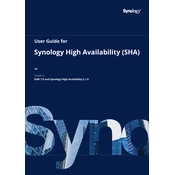
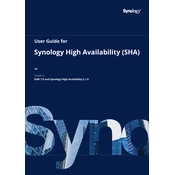
To set up your Synology NAS SA3600, connect it to your network, power it on, and use the Synology Assistant software to find the device. Follow the on-screen instructions to install DiskStation Manager (DSM) and configure your settings.
Use Hyper Backup to back up your data to various destinations, including local shared folders, external devices, or cloud services. Schedule regular backups and enable versioning for improved data protection.
To expand storage, add additional hard drives to available bays or connect expansion units such as the Synology RX1217 or RX2417. Configure the new drives using the Storage Manager in DSM to extend existing volumes or create new ones.
Ensure the power cable is securely connected and the power outlet is functional. Check for any hardware issues such as faulty power supplies or damaged components. Contact Synology support if the problem persists.
Enable QuickConnect or set up DDNS in the Control Panel under External Access. Ensure your router is configured to allow port forwarding for DSM services, and use secure connections such as HTTPS or VPN for remote access.
Regularly update DSM and installed packages, check system health in the Control Panel, clean dust from vents, and monitor drive health using the Storage Manager. Schedule data integrity checks and SMART tests.
Upgrade the RAM, use SSD cache, optimize network settings, and ensure your drives are configured in the best RAID setup for your needs. Regularly update DSM for performance improvements and bug fixes.
Check network cables, switch ports, and router settings. Use the Network Tools in DSM to diagnose issues, and ensure correct IP settings. Restart the NAS and network devices if necessary.
Yes, you can use the Virtual Machine Manager (VMM) package in DSM to create and manage virtual machines. Ensure your NAS has enough RAM and processing power for the virtual workloads you plan to run.
Enable the firewall and two-factor authentication, regularly update DSM and packages, disable unused services, and use strong passwords. Set up security audits and alerts in DSM to monitor suspicious activities.