Synology MR2200ac User's Guide
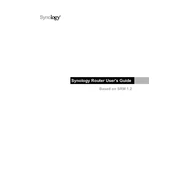
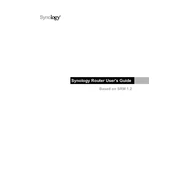
To set up your Synology MR2200ac, connect it to your modem via Ethernet cable. Power it on, and then use a computer or mobile device to access the Synology Router Manager (SRM) by entering "router.synology.com" in a web browser. Follow the on-screen instructions to complete the setup.
Ensure that all cables are securely connected. Restart your modem and the MR2200ac. If the problem persists, access SRM and check the network settings. You may need to contact your internet service provider if the issue continues.
Place your MR2200ac in a central location away from obstructions and interference sources. Use SRM to select the best channel and enable Smart Connect to optimize band selection automatically.
Yes, you can create a guest Wi-Fi network through SRM. Go to Network Center > Wireless > Guest Network and enable it. Customize the settings as needed for your guests.
Log in to SRM, navigate to Control Panel > System > Update & Restore. Click on 'Check for Updates' and follow the prompts to install the latest firmware.
Consider adding additional MR2200ac units to create a mesh network. Place them strategically to eliminate dead zones and ensure seamless coverage throughout your space.
Use the Safe Access feature in SRM. Go to Safe Access > Profile and create a profile for each device or user. Set up internet schedules, web filters, and time quotas as needed.
A blinking red LED indicates a connection issue. Check all cable connections and ensure the MR2200ac is within range of your modem or main router. Restart the device if necessary.
Press and hold the reset button on the back of the MR2200ac for about 10 seconds until the LED starts flashing green. This will restore the device to its factory default settings.
Yes, you can prioritize devices using the QoS feature in SRM. Go to Network Center > Traffic Control > Device Priority, and select the devices you want to prioritize.