Synology DX513 User's Guide
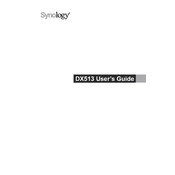
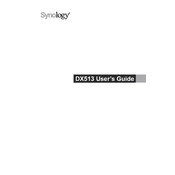
To expand the storage capacity, connect the DX513 to your main Synology NAS device using the provided eSATA cable. Once connected, go to the Storage Manager on your NAS, select 'Volume', and then click on 'Manage'. Follow the on-screen instructions to add the new drives to your existing storage pool or create a new one.
First, ensure that the eSATA cable is securely connected. Restart both the DX513 and your main NAS. If the issue persists, try using a different eSATA cable and verify that the DX513's power supply is functioning. Also, ensure that your NAS firmware is up to date.
To replace a faulty drive, first, remove the defective drive by opening the front panel and pulling out the drive tray. Insert the new drive into the tray, slide it back into the slot, and close the panel. In the Storage Manager, repair the degraded volume by following the on-screen prompts.
Yes, you can mix different hard drive sizes in the Synology DX513. However, the available storage capacity will depend on the smallest drive in your RAID configuration. Consider using Synology Hybrid RAID (SHR) for optimal flexibility.
The Synology DX513 is designed to operate quietly, with noise levels typically around 23.6 dB(A). Actual noise levels may vary depending on the environment and the type of hard drives used.
The DX513 itself does not require firmware updates. Ensure that your main Synology NAS is running the latest DSM version, as the expansion unit relies on the NAS's firmware for operation.
The Synology DX513 consumes approximately 51.6 watts during access and about 23.4 watts when the drives are in hibernation. Power consumption may vary based on the number and type of drives used.
To safely shut down the DX513, first ensure that no data is being transferred. Use the DSM interface on your main NAS to shut down the expansion unit by selecting 'Control Panel' > 'Hardware & Power' > 'General' and then selecting 'Shut Down'.
The Synology DX513 supports various RAID configurations, including JBOD, RAID 0, RAID 1, RAID 5, RAID 6, RAID 10, and Synology Hybrid RAID (SHR). Choose the RAID type based on your needs for data redundancy and performance.
The DX513 is compatible with specific Synology NAS models, primarily from the DS series. Check the Synology website or your NAS documentation for compatibility information to ensure proper operation.