Synology DX510 User's Guide
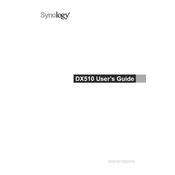
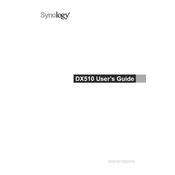
To expand the storage capacity, connect the DX510 to a compatible Synology DiskStation. Ensure both devices are powered off before connecting the eSATA cable. Once connected, power on the DX510 first, followed by the DiskStation. Use the Synology DSM interface to manage the new storage.
First, check all physical connections, ensuring the eSATA cable is securely connected. Restart both devices, powering on the DX510 before the DiskStation. If issues persist, verify compatibility and update the DiskStation's DSM software.
To replace a disk, power off the DX510 and remove the drive tray. Replace the old disk with a new one, ensuring it is securely installed in the tray. Reinsert the tray and power on the device. Use DSM to rebuild the storage volume.
Routinely check for and install firmware updates via the DSM interface. Inspect and clean dust from vents to prevent overheating. Regularly check disk health using SMART tests within DSM.
To ensure data redundancy, configure your DiskStation to use RAID 1, 5, 6, or 10. These RAID levels provide redundancy and protect against data loss in case of a disk failure. Configure RAID settings via the Synology DSM.
Signs of a failing hard drive include unusual noises (like clicking), frequent disk errors, or the drive being unrecognized intermittently. Use DSM's Storage Manager to run diagnostics and check drive health.
Yes, the DX510 supports hot-swapping. You can replace drives without powering down the system. However, ensure the volume is not in use and that the drive's status is 'Safe to Remove' in DSM.
Configure alerts in the DiskStation Manager (DSM) under Control Panel > Notification. Enable email or SMS alerts for drive failures to receive timely notifications.
Ensure the device is in a well-ventilated area. Clean dust from the vents and fans. Check if the fans are functioning correctly by visually inspecting or using DSM to monitor fan speed. Consider adding additional cooling if necessary.
To migrate data, connect both the old and new DX510 units to the same DiskStation. Use the DSM File Station or Backup & Restore features to transfer data between the two storage units.