Synology DX213 User's Guide
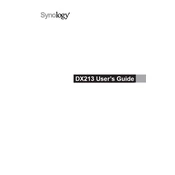
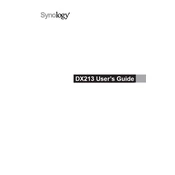
To expand the storage capacity, connect the DX213 to your compatible Synology NAS using the provided eSATA cable. Once connected, power on the DX213 and configure the new drives in your DSM Storage Manager.
Check the eSATA connection between the DX213 and your Synology NAS. Ensure both devices are powered on. If the issue persists, try using a different eSATA cable or port, and update your DSM to the latest version.
RAID setup is managed via the host Synology NAS. Use the Storage Manager to create a new volume and select the desired RAID type. Follow the on-screen instructions to complete the setup.
Regularly check the health of your drives using the Storage Manager. Ensure the DX213 is placed in a well-ventilated area to prevent overheating, and clean any dust from the device's vents and fans.
It's recommended to use drives from the Synology compatibility list for optimal performance. Mixing different drive types or brands can lead to reduced performance and potential RAID issues.
The DX213 has status LEDs for power, drives, and alert. A green LED indicates normal operation, orange means degraded mode, and red indicates a critical error. Refer to the user manual for detailed LED descriptions.
In DSM, go to Storage Manager and select the external device. Click 'Eject' to safely unmount the DX213. Once it's unmounted, you can power off and disconnect the device.
If a drive fails, replace it with a new one from the Synology compatibility list. Use the Storage Manager to repair the RAID volume after installing the new drive.
No, the DX213 is designed as an expansion unit and must be connected to a compatible Synology NAS to function.
The DX213 does not have separate firmware; it operates under the control of the connected Synology NAS. Ensure your NAS's DSM is up to date to ensure the best performance and compatibility.