Synology DS3617xs v5 Installation Guide
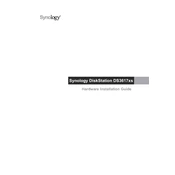
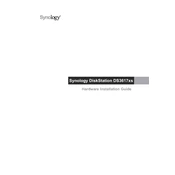
To perform the initial setup, connect your DS3617xs to your network, power it on, and use the Synology Assistant or find.synology.com to locate the device. Follow the on-screen instructions to install DSM (DiskStation Manager) and configure your settings.
Ensure that the DS3617xs is connected to the same network as your computer. Check network cables and the status of LED indicators. Disable firewalls temporarily and try again. If it still does not appear, try a direct connection via Ethernet cable.
You can expand storage by adding additional hard drives to available bays or by connecting a compatible Synology Expansion Unit. Once installed, use Storage Manager in DSM to create or expand your storage pool.
If a hard drive is failing, ensure you have a backup of your data. Use Storage Manager to identify the failing drive. Open the drive bay, replace the drive with a compatible one, and DSM will guide you through the drive replacement process, including rebuilding the RAID if necessary.
Use Hyper Backup in DSM to create a backup task. Choose your backup destination, select folders and applications, and configure the schedule. Hyper Backup allows for multiversion backups and supports various destinations like local folders, external storage, and cloud services.
Check the Resource Monitor in DSM to identify any processes using excessive resources. Ensure your DSM and packages are up to date. Consider upgrading RAM if you frequently run resource-intensive tasks. Check network connections and ensure sufficient bandwidth.
Enable QuickConnect in Control Panel under External Access for simple remote access. Alternatively, configure port forwarding on your router for DSM services. Ensure your firewall settings allow remote connections and consider using a VPN for secure access.
In DSM, navigate to Control Panel > User. Create new user accounts and assign them to groups. Set permissions on shared folders by modifying access rights for users and groups under the Shared Folder settings.
Go to Control Panel > Update & Restore. DSM will check for updates automatically. If an update is available, click Download, and then Install. Follow the on-screen instructions to complete the update. It is recommended to back up your data before updating.
Check the physical network connections and ensure the cables are secure. Verify the network settings in DSM under Control Panel > Network. Restart your router and DS3617xs. Ensure the network ports are not blocked by a firewall. Use the Ping tool in DSM to test connectivity.