Sony XQZ-CLBE Help Guide
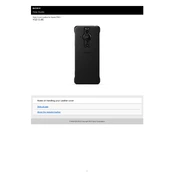
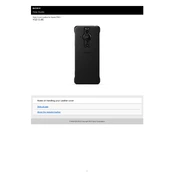
To pair the Sony XQZ-CLBE with a smartphone, ensure Bluetooth is enabled on your phone. Place the earbuds in pairing mode by pressing and holding the power button until the LED flashes. Select the device from the Bluetooth menu on your smartphone to complete the pairing.
If the left earbud is not working, try resetting the earbuds by placing them in the case and holding the reset button for 10 seconds. Ensure both earbuds are charged and check the device’s Bluetooth settings to confirm they are both connected.
To improve battery life, lower the volume, turn off active noise cancellation when not needed, and ensure the earbuds are fully charged before use. It’s also beneficial to store them in the charging case when not in use.
Clean the earbuds using a dry, soft cloth and a small brush for the speaker mesh. Avoid using liquids or abrasive materials. Regularly clean the charging contacts to ensure optimal charging performance.
Audio cutting out may be due to Bluetooth interference or low battery. Keep your device within a 10-meter range and ensure no obstacles block the signal. Charge the earbuds fully and try reconnecting them to the device.
Yes, the Sony XQZ-CLBE can be used with a laptop. Ensure your laptop supports Bluetooth audio devices, then pair the earbuds by selecting them from the Bluetooth menu on your laptop.
To update the firmware, download the Sony Headphones Connect app on your smartphone. Connect the earbuds to the app, which will notify you of available updates and guide you through the installation process.
Store the Sony XQZ-CLBE in its charging case when not in use to protect it from damage and keep it charged. Avoid exposing the case to extreme temperatures or moisture.
To enable noise cancellation, press and hold the noise cancellation button on the earbuds until you hear a confirmation tone. Alternatively, you can use the Sony Headphones Connect app to toggle noise cancellation settings.
Ensure the earbuds are charged and in pairing mode. Check the Bluetooth settings on your device to ensure it is discoverable. Restart both the earbuds and the device, and attempt to pair them again.