Sony ICD-BX132 Help Guide
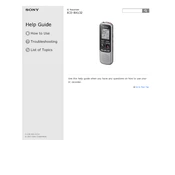
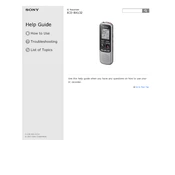
To power on the Sony ICD-BX132, slide the POWER switch located on the side of the device to the 'ON' position. Ensure that the device has batteries installed.
Press the MENU button, navigate to the 'REC Mode' option using the up or down arrow buttons, and select the desired recording quality setting by pressing the PLAY/ENTER button.
Ensure the microphone is not covered or blocked. Check if the HOLD function is enabled, which may prevent operation. Also, verify that there is enough available memory to record.
Slide the battery compartment cover open on the back of the device, remove the old batteries, and insert new AAA batteries, ensuring correct polarity. Close the compartment cover securely.
The Sony ICD-BX132 does not support direct USB connection to a computer. You will need to use an external device to transfer recordings, such as an audio cable or external memory.
To delete a recording, play or pause the file you wish to delete, press the ERASE button, and confirm the deletion by pressing the ERASE button again.
Try removing and reinserting the batteries to reset the device. Ensure that the batteries are fresh and correctly installed.
Press the MENU button, navigate to the 'Date&Time' setting, and use the arrow buttons to adjust the year, month, day, hour, and minute. Confirm each setting with the PLAY/ENTER button.
Ensure that the volume is set to an appropriate level. Check that the microphone was not covered during recording and that the recording environment was not too noisy.
Use a lower quality recording mode to save memory space. Regularly delete unwanted recordings to free up space.