Sony ICD-UX560 Help Guide
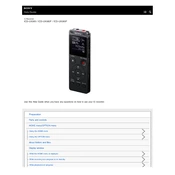
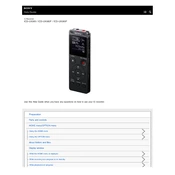
To transfer files, connect the ICD-UX560 to your computer using the supplied USB cable. It should appear as a removable drive. Simply drag and drop your files to your desired location on your computer.
If your device is not turning on, ensure that it is charged by connecting it to a power source using the USB cable. If it still does not turn on, perform a reset by inserting a pin into the reset hole located on the back of the device.
To extend battery life, reduce the LCD screen brightness, turn off unnecessary features such as Bluetooth, and use the device in power-saving mode.
Yes, the ICD-UX560 has a 3.5mm microphone jack that allows you to connect an external microphone for better audio quality.
To delete a recording, navigate to the file in the device's menu, select it, and press the 'Erase' button. Confirm the deletion when prompted.
The ICD-UX560 supports several audio formats including MP3, WMA, AAC, and WAV.
To set up a recording timer, access the 'Timer Rec' option in the menu, set the desired start and stop times, and ensure the device is in standby mode for the timer to activate.
If your computer does not recognize the device, try using a different USB port or cable, check for any driver updates, and ensure the device is in 'USB connection' mode.
To perform a factory reset, go to 'Menu', select 'Settings', then 'Common Settings', and choose 'Reset All Settings'. Confirm when prompted.
Yes, the ICD-UX560 can be used as a music player. You can transfer music files to the device and play them using the built-in speaker or headphones.