Sony ICD-PX470 Help Guide
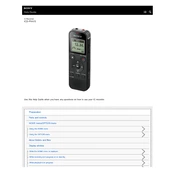
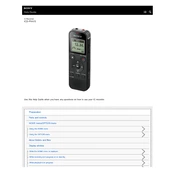
To transfer recordings, connect the ICD-PX470 to your computer using the supplied USB cable. The device will be recognized as a removable drive, allowing you to drag and drop files from the "VOICE" folder to your computer.
The maximum recording time depends on the quality settings and memory card capacity. With 4GB internal memory and in MP3 128 kbps mode, it can record approximately 59 hours and 35 minutes.
To enhance audio quality, use the "Scene Select" feature to choose the appropriate recording scene such as "Meeting" or "Interview". Additionally, always ensure the microphone is directed towards the sound source.
If your device does not turn on, check if the batteries are installed correctly and have sufficient charge. Try replacing them with new ones if necessary. Also, ensure the battery compartment is clean and free from corrosion.
To delete a recording, navigate to the file using the "Folder/File" menu. Press "ERASE" and select "Execute" to confirm the deletion.
Press the "MENU" button and use the navigation keys to select "Date&Time". Set the current date and time using the arrow keys and confirm your selection.
Ensure the USB cable is properly connected and try using different USB ports. Check if drivers are up to date and try restarting both the device and the computer.
To extend battery life, use alkaline batteries and utilize the "Backlight Off" feature. Reduce the record quality settings if high-quality audio is not required.
Yes, you can connect an external microphone to the device via the microphone jack to potentially improve recording quality and capture audio from specific sources.
To perform a factory reset, press the "MENU" button, navigate to "Settings", and select "Reset All Settings". Confirm the action to reset the device to its original settings.