Sony ICD-PX440 Help Guide
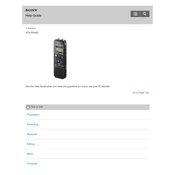
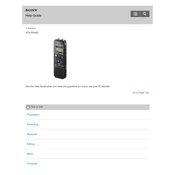
To transfer recordings, connect the ICD-PX440 to your computer using the supplied USB cable. It will appear as a removable drive. Open the drive to view and copy your recordings to your computer.
Ensure that the batteries are correctly installed and have sufficient charge. If the device still does not turn on, try replacing the batteries with new ones and check the battery compartment for any signs of corrosion.
To extend battery life, use high-capacity alkaline or rechargeable batteries. Turn off the device when not in use and reduce the use of features like backlighting and playback speed modulation.
Unfortunately, once recordings are deleted from the ICD-PX440, they cannot be recovered. It is recommended to regularly back up important recordings to a computer.
To perform a factory reset, go to the menu, select 'Settings', then 'Initialize', and choose 'All Settings'. Confirm the reset when prompted. This will erase all data and settings.
The Sony ICD-PX440 supports MP3 file format for both recording and playback. Ensure your files are in this format for compatibility.
For better recording quality, select a higher bit rate in the recording settings. Position the recorder closer to the sound source and minimize background noise.
Check if the volume is turned up and the headphone is properly connected if in use. Ensure the file being played is not corrupted. Restart the device to resolve temporary issues.
Yes, you can connect an external microphone to the ICD-PX440 via the microphone jack for enhanced audio capture. Ensure the microphone is compatible and connected securely.
To set the date and time, access the menu, navigate to 'Settings', then 'Date & Time'. Use the navigation buttons to adjust the date and time, and confirm your settings.