Sony ICD-SX2000 Help Guide
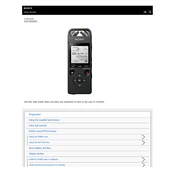
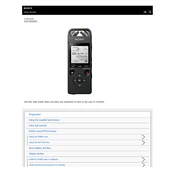
To transfer recordings, connect the ICD-SX2000 to your computer using the supplied USB cable. The device will appear as a removable drive. Simply drag and drop files from the recorder to your computer.
Ensure the battery is charged by connecting the device to a power source using the USB cable. If the device still doesn't turn on, try resetting it by pressing the RESET button with a small object like a paperclip.
To improve recording quality, use the built-in microphone sensitivity settings. Adjust the recording mode to suit your environment, such as switching to 'High-quality' mode for music or 'Meeting' mode for lectures.
To delete files, navigate to the file you wish to delete, press the 'OPTION' button, and select 'Delete'. Confirm the deletion when prompted.
Check if the microphone is muted or if the microphone sensitivity is set too low. Also, ensure the device is not in 'Hold' mode, which disables all buttons.
Visit the Sony support website to check for firmware updates. Download the update file, connect your device to the computer, and follow the instructions to install the update.
Yes, you can connect an external microphone to the ICD-SX2000 using the microphone jack located on the side of the device. Ensure the microphone is compatible with the recorder.
To set a timer, go to the 'Timer Rec' option in the menu. Select the start and end time for your recording, and ensure the device is powered on at the scheduled time.
The Sony ICD-SX2000 supports LPCM, MP3, and AAC formats. You can select your preferred format in the recording settings menu.
To perform a factory reset, go to the 'Settings' menu, select 'Common Settings', then 'Reset', and confirm the reset to restore factory settings.