Sony ICD-PX370 Help Guide
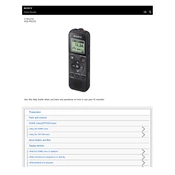
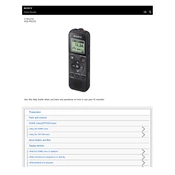
To transfer recordings to your computer, connect the ICD-PX370 to your PC using the supplied USB cable. Once connected, your device will appear as a removable drive on your computer. You can then drag and drop files from the device to your computer.
If the ICD-PX370 does not turn on, check if the batteries are installed correctly. Replace the batteries with new ones if necessary. If the problem persists, perform a reset by removing the batteries for a few minutes and then reinstalling them.
To improve recording quality, ensure that you select the appropriate recording mode. Use the 'HQ' mode for high-quality recordings. Position the recorder closer to the sound source and minimize background noise for better results.
Yes, the ICD-PX370 has a microphone jack that allows you to connect an external microphone for improved audio input. Ensure that the microphone is compatible with the device for optimal performance.
To delete a recording, play the file you want to delete, then press the 'ERASE' button on the device. Follow the on-screen prompts to confirm the deletion. You can also delete files while connected to a computer by removing them from the device’s storage.
The maximum recording time depends on the selected recording mode and internal memory usage. In the LP mode, the device can record up to 159 hours and 30 minutes. However, choosing higher quality settings will reduce the total recording time.
To reset the device to factory settings, go to the 'Settings' menu, navigate to 'Common Settings,' and select 'Initialize.' Confirm the action to restore the device to its default state.
The Sony ICD-PX370 saves recordings in the MP3 format, which is widely compatible with most media players and devices.
To extend battery life, use the device in 'Power Save' mode, avoid using the backlight excessively, and turn off the device when not in use. Using high-quality alkaline batteries can also improve battery performance.
Yes, during playback, you can add bookmarks by pressing the 'T-MARK' button at the desired point. This allows you to easily return to important sections of your recordings.