Sony VRD MC1 Quick Start Guide
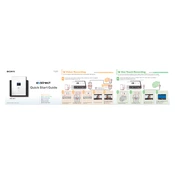
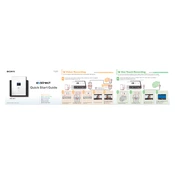
To connect your camcorder to the Sony VRD-MC1, use the appropriate A/V cables. Connect the camcorder's A/V output to the VRD-MC1's A/V input. Ensure the camcorder is set to playback mode and the VRD-MC1 is in the correct recording mode to capture the footage.
The Sony VRD-MC1 is compatible with a variety of disc types, including DVD-R, DVD+R, DVD-RW, and DVD+RW. It also supports dual-layer discs for increased storage capacity.
First, ensure the memory card is properly inserted and compatible with the VRD-MC1. Check if the card is locked or corrupted. Try inserting the card into another device to confirm its functionality. If the issue persists, power cycle the VRD-MC1 and try again.
Check if the power cable is securely connected to both the VRD-MC1 and the power outlet. Ensure the outlet is functioning by testing it with another device. If the problem continues, the unit may require servicing.
Yes, the Sony VRD-MC1 can create slideshows from digital photos by importing images from a memory card or USB device. Follow the on-screen prompts to select and arrange photos before recording them onto a DVD.
Check Sony's official website for any available firmware updates for the VRD-MC1. Follow the provided instructions, which typically involve downloading the update to a disc or USB drive and inserting it into the VRD-MC1.
Check for disc errors or corruption. Ensure the disc has enough space and is compatible. Restart the recording process, and if the issue persists, try using a different disc or check for overheating issues with the device.
Yes, you can transfer VHS tapes to DVD using the VRD-MC1. Connect your VCR's A/V outputs to the VRD-MC1's inputs. Play the VHS tape and start recording on the VRD-MC1 to transfer the content to a DVD.
Store DVDs in a cool, dry place away from direct sunlight. Handle discs by the edges to avoid fingerprints and scratches. Use high-quality discs and avoid exposing them to extreme temperatures.
Ensure the disc is compatible and not damaged. Check if the VRD-MC1 has any error messages. Restart the device and attempt the recording again. If the issue persists, try using a different disc.