Sony ICD-LX30 Quick Start Guide
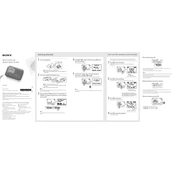
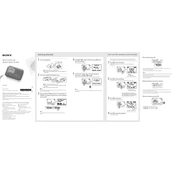
To transfer recordings, connect the Sony ICD-LX30 to your computer using a USB cable. The device will appear as a removable drive. Navigate to the folder containing your recordings and copy the files to your computer.
Ensure that the batteries are properly inserted and charged. If the device still does not turn on, try replacing the batteries with new ones. If the issue persists, contact Sony support for further assistance.
To delete recordings, navigate to the file you want to delete using the device's menu. Select the file and choose the delete option. Confirm the deletion when prompted.
Yes, you can connect an external microphone to the Sony ICD-LX30 via the microphone input jack for improved audio quality. Ensure the microphone is compatible with the device.
Access the settings menu on the device, then navigate to the recording quality options. You can select different quality settings depending on your needs, such as standard or high-quality recording.
The Sony ICD-LX30 uses two AAA batteries. For optimal performance, use high-quality alkaline or rechargeable batteries.
To extend battery life, minimize the use of the backlight, reduce recording quality if high quality is not necessary, and turn off the device when not in use. Consider using rechargeable batteries for longer usage.
Once a recording is deleted from the Sony ICD-LX30, it cannot be recovered. To prevent accidental deletion, always confirm before deleting files.
Check the Sony support website for any available firmware updates. Follow the instructions provided to download and install the update via a USB connection to your computer.
Ensure that the volume is turned up and the headphones or speaker connections are secure. Check the recording quality settings and try adjusting them for better clarity. If issues persist, re-record in a quieter environment or use an external microphone.