Sony ICD-UX522 Quick Start Guide
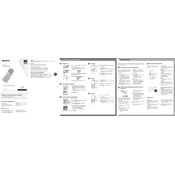
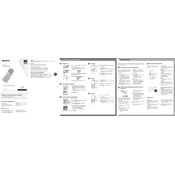
To transfer files, connect the ICD-UX522 to your computer using a USB cable. The device will be recognized as a removable drive. Navigate to the drive on your computer, locate the files you want to transfer, and copy them to your desired location on the computer.
Ensure the device has fresh batteries installed correctly. If using rechargeable batteries, ensure they are charged. Try resetting the device by removing the batteries and reinserting them after a few minutes. If the issue persists, check for any physical damage or contact Sony support.
To improve recording quality, ensure you are using the highest quality settings available. Navigate to the menu and select 'REC Mode' to choose a higher quality format like LPCM. Additionally, minimize background noise and position the device closer to the sound source.
To reset the device, go to the menu, select 'Settings', then 'Reset All Settings'. Confirm the selection to reset the device to its factory settings. Note that this will not delete your recorded files.
The "Memory Full" message indicates that the internal memory or inserted memory card is full. Delete unwanted files or transfer them to a computer to free up space. Ensure you also empty the trash or recycle bin if applicable.
Yes, you can use an external microphone. Connect it to the microphone jack on the device. Ensure the microphone is compatible and adjust the recording settings if necessary to capture optimal audio quality.
To change the playback speed, press the 'MENU' button, navigate to 'Playback Speed', and then select your desired speed setting. You can choose from various speed options to suit your listening preference.
The recording capacity depends on the selected recording mode and the available memory. In LP mode, you can record up to several hundred hours. Refer to the user manual for specific details based on your recording settings and memory usage.
To protect recordings, you can set a file protection option by selecting the file, pressing 'MENU', and choosing 'Protect'. This prevents accidental deletion until the protection is manually removed.
Yes, you can perform basic editing functions like dividing and deleting segments. Use the 'Divide' and 'Delete' options in the menu to manage your recordings directly on the device. For more advanced editing, transfer the files to a computer.