Sony PlayStation 5 PS5 CFI-1116A Quick Start Guide
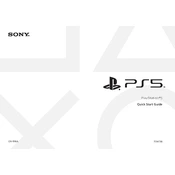
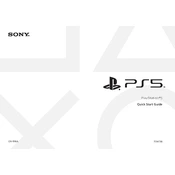
To set up your PS5, connect it to your TV using the HDMI cable, plug in the power cord, and turn it on using the power button. Follow the on-screen instructions to connect to Wi-Fi, set up your user account, and update the system software if prompted.
Ensure the power cable is securely connected to both the PS5 and the power outlet. Try a different outlet or power strip. If the issue persists, press and hold the power button for about 10 seconds to see if the console will enter Safe Mode.
Keep the console's software updated, ensure proper ventilation by placing the console in a well-ventilated area, and regularly clean dust from the vents. Consider upgrading storage to an NVMe SSD for faster load times.
Ensure the PS5 is placed in a well-ventilated area and not confined in a closed space. Regularly clean the vents to remove dust buildup. If overheating persists, consider using a cooling stand or contacting Sony support.
To connect a wireless headset, insert the USB dongle into one of the PS5's USB ports, and turn on the headset. The console should automatically recognize and connect to the headset. Adjust audio settings in the console's menu if necessary.
You can transfer data using a LAN cable or Wi-Fi. Connect both consoles to the same network, and follow the on-screen instructions on your PS5 to select the data you wish to transfer.
Ensure your game and console are updated to the latest versions. Try restarting the game and console. If the issue persists, reinstall the game or check for any hardware issues.
Go to Settings > Screen and Video > Video Output, and set the resolution to 4K. Ensure your TV supports 4K and that you're using a high-quality HDMI cable.
You can back up your data to an external USB drive. Go to Settings > System > System Software > Back Up and Restore and follow the on-screen instructions to back up your data.
Regularly clean the console's exterior and ensure the vents are free of dust. Keep the system software updated, and use a surge protector to protect against power surges. Store the console in a cool, dry place.