Sony NWZ-E363 Quick Start Guide
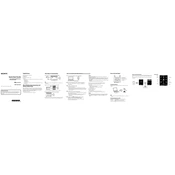
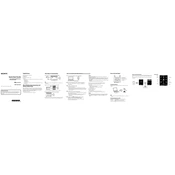
To transfer music files to your Sony NWZ-E363, connect the device to your computer using a USB cable. Open the Sony Content Transfer software or drag and drop files directly into the 'MUSIC' folder of the device recognized on your computer. Ensure the files are in a compatible format such as MP3 or WMA.
First, check the USB connection and try a different USB port. Ensure that you have the latest driver installed. Restart both your computer and the NWZ-E363. If the problem persists, try using a different USB cable.
To reset your NWZ-E363, press the RESET button located on the back of the device using a pointed object like a paperclip. This will not delete any data but will restart the device.
Ensure that the device is fully charged. Check for background processes such as equalizer settings or screen brightness that may consume more power. Also, consider updating the firmware if available, as this can improve battery life.
No, the Sony NWZ-E363 does not support Bluetooth connectivity. It only supports wired headphones through the 3.5mm headphone jack.
Visit the Sony support website and download the latest firmware update for the NWZ-E363. Connect your device to the computer and run the update software, following the on-screen instructions to complete the process.
The Sony NWZ-E363 supports several audio formats including MP3, WMA, AAC, and Linear PCM. Ensure your files are in one of these formats for playback.
You can create playlists using the Sony Content Transfer software by dragging and dropping songs into a new playlist. Alternatively, you can use compatible media management software to create and transfer playlists to the device.
If the screen is not responding, try resetting the device by pressing the RESET button. Ensure the hold switch is not activated, and make sure the device is charged. If problems continue, contact Sony support.
To improve sound quality, adjust the equalizer settings in the 'Settings' menu. You can also upgrade your headphones for better audio performance. Make sure your audio files are of high quality.