Sony VPL-GTZ380 Help Guide
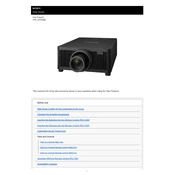
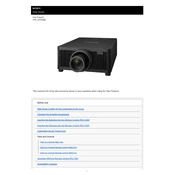
To set up the Sony VPL-GTZ380, begin by connecting the projector to a power source and your video source. Use the HDMI or DisplayPort connections for best quality. Follow the on-screen instructions to adjust the settings for optimal picture quality.
Ensure that the power cable is securely connected to both the projector and the wall outlet. Check if the power outlet is functional. If the problem persists, try resetting the projector by unplugging it for a few minutes before plugging it back in.
Adjust the projector's settings like brightness, contrast, and color balance through the menu. Ensure the lens is clean and the projector is positioned correctly relative to the screen. Performing regular maintenance can also help maintain picture quality.
Regular maintenance includes cleaning the air filters, checking and cleaning the lens, and ensuring proper ventilation around the projector. It's also recommended to update the firmware periodically for optimal performance.
To update the firmware, download the latest firmware from the Sony support website onto a USB drive. Insert the USB into the projector and follow the on-screen instructions to complete the update process.
Check that the audio cables are correctly connected and that the source device is not muted. Ensure that the projector's audio settings are configured properly. If using an external speaker, make sure it's powered on and connected correctly.
The recommended distance varies depending on the screen size and desired image size. Refer to the user manual for specific throw distance guidelines to achieve the best results.
Use the keystone correction feature to adjust the image shape. Ensure the projector is level and positioned properly in relation to the screen. Adjust the zoom and focus settings if necessary.
Turn off the projector and unplug it. Remove the air filter cover and gently vacuum the filters or wash them with water if they are washable. Ensure they are completely dry before reinstalling them.
Ensure that the projector is in a well-ventilated area and that the air filters are clean. Avoid blocking the air vents. If the problem persists, check for any firmware updates that might address thermal management issues.