Sony VGF-HS1 Quick Start Guide
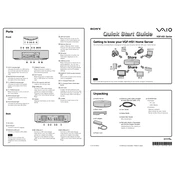
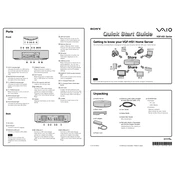
To connect the Sony VGF-HS1 to your home network, access the device's settings menu, select 'Network Settings', and follow the on-screen instructions to connect to your Wi-Fi network. Ensure your network credentials are at hand.
Ensure the external hard drive is formatted to a compatible file system (such as FAT32 or NTFS). Check the connection and try using a different USB port. Restart both the hard drive and the Sony VGF-HS1.
To back up data, connect an external storage device to the Sony VGF-HS1, access the file management options, and select the files you wish to copy. Use the copy function to transfer files to the external device.
Regularly check for firmware updates and install them to ensure optimal performance. Keep the device dust-free and ensure proper ventilation to prevent overheating.
To reset the device to factory settings, navigate to the 'System Settings' menu and select 'Restore Default Settings'. Confirm your selection and allow the device to complete the reset process.
If the device freezes, try performing a soft reset by holding down the power button until the device restarts. If the issue persists, check for firmware updates or consider a factory reset.
Yes, by configuring remote access settings in the network menu and ensuring your router supports remote connections, you can access the Sony VGF-HS1 from a remote location.
To update the firmware, connect the device to the internet, go to 'System Settings', select 'Firmware Update', and follow the instructions to download and install the latest version.
The Sony VGF-HS1 supports a variety of file formats including MP3, MP4, JPEG, and others. Refer to the user manual for a detailed list of supported file types.
Ensure that the device's firmware is up-to-date, regularly clear unnecessary files to free up space, and maintain a stable network connection to improve performance.