Sony SVT212 Quick Start Guide
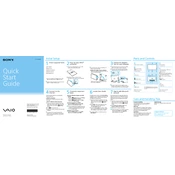
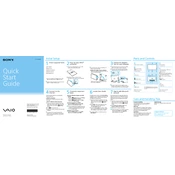
To reset your Sony SVT212 to factory settings, go to Settings > Update & Security > Recovery. Under 'Reset this PC', click 'Get started' and choose 'Restore factory settings'. Follow the prompts to complete the process.
First, ensure that the device is charged. Connect the power adapter and check for any indicator lights. Press and hold the power button for about 10 seconds. If it still doesn't turn on, try a different power outlet or adapter. If the issue persists, consult technical support.
To extend battery life, reduce screen brightness, close unused applications, and disable Bluetooth and Wi-Fi when not in use. Also, consider adjusting your power settings to a power-saving mode.
Click on the network icon in the system tray. Select your wireless network from the list and click 'Connect'. Enter the network password if prompted and click 'Next'.
Use a soft, lint-free microfiber cloth slightly dampened with water. Gently wipe the screen in a circular motion. Avoid using paper towels, abrasive pads, or cleaning solutions that contain alcohol or ammonia.
Visit the Sony support website and download the latest drivers for your model. Alternatively, open Device Manager, right-click the device you want to update, and select 'Update driver'. Choose 'Search automatically for updated driver software'.
Ensure that the ventilation ports are not blocked and clean out any dust using compressed air. Use the device on a hard, flat surface to allow proper airflow. Consider using a cooling pad to help dissipate heat.
You can use a USB flash drive or external hard drive to transfer files. Alternatively, use cloud storage services like Google Drive or Dropbox. For wireless transfers, consider using Bluetooth or Wi-Fi Direct.
Check for malware or viruses using antivirus software. Ensure all software and drivers are up to date. Free up space by deleting unnecessary files and programs. Consider upgrading the RAM or replacing the hard drive with an SSD for better performance.
Go to Control Panel > System and Security > Backup and Restore. Click 'Set up backup' and follow the prompts to choose a backup destination and select the files you want to back up. Schedule regular backups for added security.