Sony SVT141 Quick Start Guide
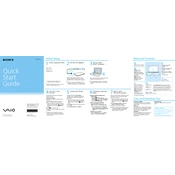
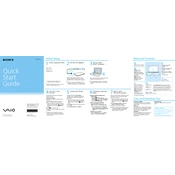
To connect your Sony SVT141 to a Wi-Fi network, go to the Start menu, select 'Settings', then 'Network & Internet', and choose 'Wi-Fi'. Select your network from the list and enter the password to connect.
If your Sony SVT141 is not turning on, ensure the battery is charged. Try a different power outlet and check the power adapter. If it still doesn't turn on, remove the battery, press and hold the power button for 30 seconds, then reconnect the battery and power adapter before trying again.
To perform a factory reset on your Sony SVT141, go to 'Settings', select 'Update & Security', and then 'Recovery'. Choose 'Get started' under 'Reset this PC' and follow the prompts to reset your device to factory settings.
To clean the screen of your Sony SVT141, use a microfiber cloth slightly dampened with water or a screen cleaner. Gently wipe the screen in circular motions, avoiding excessive pressure. Never spray liquid directly onto the screen.
If your Sony SVT141 is running slow, try closing unnecessary programs and tabs, running a virus scan, and clearing temporary files. You can also increase virtual memory or upgrade the RAM if possible for better performance.
To update the drivers on your Sony SVT141, visit the Sony support website, enter your model number, and download the latest drivers. You can also use Device Manager in Windows to search for updates automatically.
To replace the battery on your Sony SVT141, turn off the device and unplug it. Slide the battery release latch and remove the old battery. Insert the new battery by aligning it with the connectors and pushing it until it clicks into place.
To resolve overheating issues, ensure your Sony SVT141 is on a hard, flat surface for proper ventilation. Clean the vents with compressed air to remove dust buildup. You may also consider using a cooling pad to help dissipate heat.
To backup data on your Sony SVT141, connect an external drive and use the Windows Backup feature in 'Control Panel'. Alternatively, use cloud services like OneDrive or Google Drive to store your files online.
If the touchpad is not working, check if it has been disabled by pressing the function key combination (usually Fn + F1-F12). Update the touchpad driver via Device Manager or reinstall it from the Sony support website.