Sony SVS131 Quick Start Guide
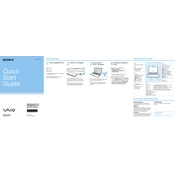
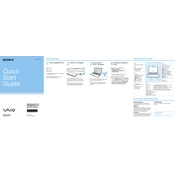
To connect your Sony SVS131 to a Wi-Fi network, click on the network icon in the system tray, select your Wi-Fi network from the list, and enter the password if prompted.
If the battery isn't charging, ensure the power adapter is properly connected. Try using a different power outlet and check for any damage to the power cable. If the issue persists, the battery may need replacement.
To perform a factory reset, restart your SVS131 and press F10 during boot to access the recovery partition. Follow the on-screen instructions to restore the system to its original state.
To upgrade the RAM, power off the laptop and remove the battery. Unscrew the panel on the underside of the laptop to access the RAM slots. Insert the new RAM module into the available slot and secure the panel back into place.
Overheating may be due to dust buildup. Clean the vents with compressed air and ensure the laptop is on a hard surface for proper ventilation. Consider using a cooling pad if necessary.
To improve boot speed, disable unnecessary startup programs via the Task Manager and consider upgrading to an SSD for faster read/write speeds.
If your laptop keeps crashing, check for software updates and run a system diagnostic. Reinstall any recently installed applications and scan for malware.
Extend battery life by reducing screen brightness, closing unnecessary applications, and using power-saving modes. Regularly calibrate the battery to maintain accuracy.
To update the BIOS, download the latest BIOS update from Sony's support website. Follow the instructions provided with the update file carefully, ensuring the laptop remains connected to power during the process.
Connect the external monitor using the HDMI or VGA port. Once connected, press the 'Fn' + 'F7' keys to toggle between display modes or adjust settings through the display options in the control panel.