Sony SVF14N11CXB Quick Start Guide
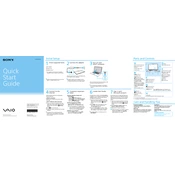
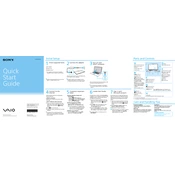
To perform a factory reset on your Sony SVF14N11CXB, restart the laptop and press the 'Assist' button. Select 'Troubleshoot', then 'Reset your PC', and follow the on-screen instructions to complete the reset process.
If the touchscreen is unresponsive, try restarting the laptop. If the issue persists, check for driver updates in the Device Manager under 'Human Interface Devices'. You may also attempt to recalibrate the touchscreen via Control Panel > Hardware and Sound > Tablet PC Settings.
Click on the network icon in the system tray, select the desired Wi-Fi network, and click 'Connect'. Enter the network password if prompted. Ensure the Wi-Fi switch on your device is enabled.
Use a soft, lint-free cloth slightly dampened with water to gently wipe the keyboard and screen. Avoid using harsh chemicals or excessive moisture. For stubborn dirt, a 50/50 solution of water and isopropyl alcohol can be used.
Your laptop may be slow due to too many startup programs or insufficient disk space. Disable unnecessary startup programs in Task Manager and remove unused files. Consider upgrading RAM or using a disk cleanup utility.
To extend battery life, reduce screen brightness, turn off Bluetooth and Wi-Fi when not in use, and close unused applications. Use the 'Power Saver' mode in the power settings.
Ensure the laptop is charged or connected to power. Try a different power outlet or adapter. Perform a hard reset by holding down the power button for 10 seconds, then release and press again to start the laptop.
Visit the Sony support website to download the latest drivers for your model. Alternatively, use Device Manager to search for and install driver updates automatically.
Check if the volume is muted or set too low. Ensure the correct playback device is selected in the sound settings. Update audio drivers if necessary, and try using headphones to see if the issue is with the speakers themselves.
The backlit keyboard can be turned on by pressing the 'Fn' key along with the appropriate function key (often F5 or F6). Check your user manual for specific instructions related to your model.