Sony SVF14A14CXS Quick Start Guide
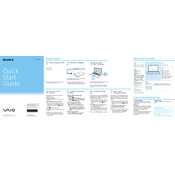
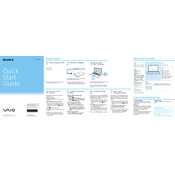
To reset your Sony SVF14A14CXS to factory settings, shut down the laptop and then turn it on while pressing the 'Assist' button. This will launch the VAIO Care Rescue Mode. Select 'Start Recovery Wizard' and follow the instructions to restore your laptop to factory settings.
If the touchpad is not responding, first ensure that it is enabled by pressing 'Fn + F1'. If the issue persists, update or reinstall the touchpad driver from the Sony support website.
To improve battery life, reduce screen brightness, disable Bluetooth and Wi-Fi when not in use, and close unnecessary applications. Additionally, use the 'Power Saver' mode in the power settings.
Overheating can be caused by dust buildup in the cooling vents. Clean the vents with compressed air and ensure the laptop is used on a flat, hard surface. Consider using a cooling pad for additional airflow.
To connect to a wireless network, click on the network icon in the taskbar, select the desired network, and click 'Connect'. Enter the network password if prompted.
If the laptop won't turn on, check if the power adapter is properly connected and the battery is charged. Try a power reset by removing the battery and AC adapter, then press and hold the power button for 30 seconds. Reconnect the battery and AC adapter and try turning it on again.
To upgrade the RAM, first power off the laptop and disconnect all cables. Remove the bottom cover by unscrewing the screws. Locate the RAM slot and carefully insert the new RAM module, ensuring it is securely in place. Reattach the cover and power on the laptop.
Screen flickering can be caused by outdated graphics drivers. Update the graphics driver via Device Manager or download the latest version from the Sony support website. If the issue persists, adjust the refresh rate in the display settings.
To perform a system update, navigate to 'Settings', select 'Update & Security', and click on 'Check for updates'. Install any available updates and restart your laptop to complete the process.
To clean the keyboard, turn off the laptop and disconnect the power. Use a can of compressed air to blow out dust and debris. For deeper cleaning, use a damp cloth with a small amount of isopropyl alcohol to gently wipe the keys. Avoid excessive moisture.