Sony SVF14415CLB Quick Start Guide
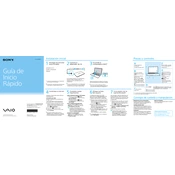
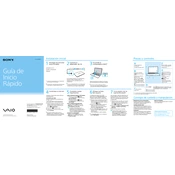
To perform a factory reset, turn off the laptop, then turn it on and press the 'ASSIST' button. Select 'Troubleshoot' > 'Recovery and maintenance' > 'Recovery' > 'Reset your PC'. Follow the prompts to complete the reset.
Ensure the battery is charged. Try a different power outlet or adapter. If the issue persists, remove the battery, hold the power button for 10 seconds, reinsert the battery, and try powering it on again.
First, turn off the laptop and disconnect all cables. Remove the screws from the bottom panel, locate the RAM slots, and insert new RAM modules compatible with the device. Reattach the panel and screws.
Ensure the vents are not blocked and clean any dust from them. Use a cooling pad if necessary and avoid using the laptop on soft surfaces.
Press the 'Fn' + 'F1' keys to toggle the touchpad on or off. If this does not work, check the touchpad settings in the Control Panel under 'Mouse' settings.
Use a microfiber cloth lightly dampened with water or a screen cleaning solution. Gently wipe the screen in circular motions. Avoid using paper towels or abrasive materials.
Restart the laptop and router. Ensure Wi-Fi is enabled by checking the wireless switch or function keys. Update the wireless adapter driver through Device Manager.
Turn off the laptop and disconnect all cables. Remove the screws from the bottom panel, slide out the current hard drive, and replace it with a new compatible drive. Secure the drive and reattach the panel.
Check the power adapter and cable for damage. Try a different power outlet. Remove the battery, press and hold the power button for 30 seconds, reinsert the battery, and reconnect the adapter.
Yes, you can connect it using an HDMI cable. Plug one end into the laptop's HDMI port and the other into the monitor. Use the 'Fn' + 'F7' keys to toggle display modes.