Sony SVE1513HCXS Quick Start Guide
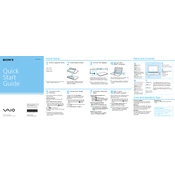
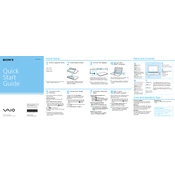
To connect your Sony SVE1513HCXS to a wireless network, click on the network icon in the system tray, select your network from the list, and enter the network password if prompted.
If the touchpad is not responding, try pressing the function key (Fn) along with the designated touchpad key (usually F1-F12) to ensure it is enabled. Additionally, check the touchpad settings in the control panel.
To perform a factory reset, restart the laptop and press F10 during boot to access the recovery menu. Follow the on-screen instructions to restore the system to its factory settings.
To update drivers, visit the Sony support website, locate your model, and download the latest drivers. Install them by following the provided instructions.
To extend battery life, reduce screen brightness, close unnecessary applications, and enable power-saving modes. Regularly calibrating the battery can also help maintain its health.
If your laptop is running slow, try clearing temporary files, uninstalling unnecessary programs, and upgrading RAM if possible. Running a disk cleanup and defragmentation can also help.
To clean the keyboard, turn off the laptop, use compressed air to remove dust, and gently wipe the keys with a microfiber cloth slightly dampened with a mild cleaning solution.
If the laptop does not turn on, check if it is connected to a power source. Try performing a power reset by removing the battery and AC adapter, then pressing and holding the power button for 30 seconds. Reconnect and try again.
To upgrade the hard drive, turn off the laptop and remove the battery. Open the hard drive compartment, remove the old drive, and replace it with the new one. Ensure it is securely fastened before closing the compartment.
Regular maintenance includes keeping the system updated, running antivirus scans, cleaning the physical components, and ensuring proper ventilation. Periodically back up your data and check for updates from Sony.