Sony SRS ZR7 Help Guide
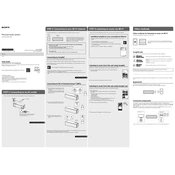
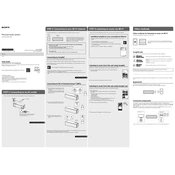
To connect the Sony SRS ZR7 to your Wi-Fi network, use the "Sony | Music Center" app. Open the app, select your speaker, and follow the on-screen instructions to add your Wi-Fi network credentials.
Ensure that the power cord is securely connected to both the speaker and a working power outlet. If the speaker still does not turn on, try resetting it by pressing and holding the 'Power' button for about 10 seconds.
To perform a factory reset, press and hold the 'Volume Down' and 'Play/Pause' buttons simultaneously for about 5 seconds until the speaker's lights flash. This will restore the speaker to its original factory settings.
Yes, the Sony SRS ZR7 supports pairing with multiple Bluetooth devices. However, it can only maintain an active connection with one device at a time. To switch devices, disconnect the current device and connect the new one.
Check if the speaker is muted or if the volume is too low. Ensure that the audio source is playing and that the connection between the source and the speaker is active. If using Bluetooth, confirm that the paired device is within range.
To update the firmware, connect your speaker to a Wi-Fi network and use the "Sony | Music Center" app to check for updates. If an update is available, follow the app's instructions to complete the process.
Yes, you can connect the Sony SRS ZR7 to a TV using an HDMI cable with ARC (Audio Return Channel) or an audio cable. Ensure that the TV's audio output is set to the correct source.
To clean the speaker, use a soft, dry cloth to gently wipe the exterior. Avoid using water or cleaning solutions. Regularly check for dust or debris in the speaker grills and ports, and clean them carefully if needed.
To improve sound quality, place the speaker in an open space away from walls or obstructions. Adjust the equalizer settings in the "Sony | Music Center" app to suit your preference and optimize the audio output.
To enable stereo mode, use the "Sony | Music Center" app. Select one of the speakers, go to the settings, and choose the option to add another speaker for stereo pairing. Follow the app's prompts to complete the setup.