Sony SA NS500 Quick Start Guide
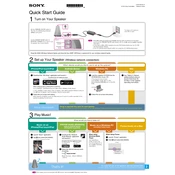
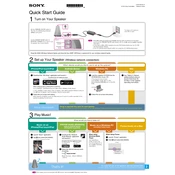
To connect the Sony SA NS500 to your Wi-Fi network, use the Sony Music Center app. Open the app, go to 'Settings', select 'Network Settings', and follow the on-screen instructions to connect to your Wi-Fi network.
First, ensure the speaker is powered on and the volume is turned up. Check the Bluetooth or Wi-Fi connection and reconnect if necessary. Ensure the audio source is playing and not muted.
To reset the Sony SA NS500, press and hold the 'Reset' button on the back of the device for about 7 seconds until you see the power indicator flashing. This will restore factory settings.
Yes, the Sony SA NS500 supports voice commands through compatible voice assistants like Google Assistant or Amazon Alexa. Set up the integration in the Sony Music Center app.
Use a soft, dry cloth to gently wipe the surface of the speaker. Avoid using water or chemical cleaners as they may damage the device.
To update the firmware, connect the speaker to your Wi-Fi network and use the Sony Music Center app. The app will notify you if a firmware update is available and guide you through the update process.
Ensure that the speaker is within range of your Wi-Fi router. Check for any network interference and try rebooting your router. Additionally, make sure the firmware is up-to-date.
Yes, the Sony SA NS500 can be paired with multiple devices via Bluetooth. However, it can only connect to one device at a time. Disconnect the current device to connect a new one.
Ensure the speaker is placed in an optimal location without obstructions. Use the Sony Music Center app to adjust the equalizer settings to your preference.
Check if the power cable is securely connected and the outlet is working. If the device still doesn't power on, try using a different power outlet or cable.