Sony SA NS311 Quick Start Guide
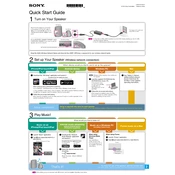
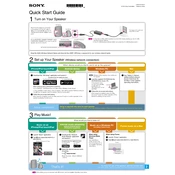
To connect the Sony SA-NS311 to your Wi-Fi network, use the Sony NS Setup app available on iOS and Android. Follow the in-app instructions to find and connect your speaker to the desired Wi-Fi network.
Ensure that the power cable is securely connected to both the speaker and a working power outlet. If the speaker still does not turn on, try using a different power outlet or cable to rule out a faulty connection.
To reset the Sony SA-NS311, press and hold the 'Power' button and the 'Volume Down' button simultaneously for about 10 seconds until the LED indicator blinks. This will restore the speaker to its factory settings.
The Sony SA-NS311 does not support Bluetooth connectivity. It can only be connected via Wi-Fi or an auxiliary input.
To clean your Sony SA-NS311, use a soft, dry cloth to wipe the exterior surfaces. Avoid using harsh chemicals or abrasive materials that might damage the speaker's finish.
To update the firmware, ensure the speaker is connected to the internet. Updates are automatically downloaded and installed when available. You can also check for updates via the Sony NS Setup app.
Check the volume levels on both the speaker and your connected device. Ensure the speaker is not muted and that the correct input source is selected. Additionally, verify that all cables are properly connected.
Ensure the speaker is within range of your Wi-Fi router and that there are minimal obstructions. Consider moving the router closer to the speaker or using a Wi-Fi extender to boost signal strength.
The Sony SA-NS311 is compatible with various streaming services such as Spotify, Pandora, and TuneIn, which can be accessed through the Sony NS Setup app or directly through supported apps on your device.
Use the Sony NS Setup app to connect each speaker to your Wi-Fi network. Once connected, you can group the speakers within the app to play the same audio across multiple rooms.