Sony SA NS310 Quick Start Guide
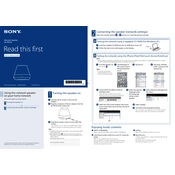
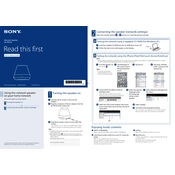
To connect your Sony SA-NS310 to a Wi-Fi network, press and hold the Wi-Fi button on the back of the speaker until it starts blinking. Then, use the Sony Music Center app to select the speaker and connect it to your desired network.
First, ensure the power cord is securely connected to both the speaker and a functioning power outlet. If it still doesn't turn on, try using a different power outlet or a new power cord.
To reset your Sony SA-NS310, press and hold the reset button located at the bottom of the speaker for about 10 seconds until the power indicator starts blinking. This will restore the device to its factory settings.
Ensure your speaker is connected to the internet. The firmware updates automatically when a new version is available. You can check for updates using the Sony Music Center app under the speaker settings.
Check the volume level on both the speaker and the connected device. Ensure the speaker is not muted and that the correct input source is selected. Restart the speaker if necessary.
Yes, the Sony SA-NS310 can be paired with multiple devices. However, it can only be actively connected to one device at a time. Use the Sony Music Center app to manage connected devices.
Place the speaker closer to your Wi-Fi router and minimize physical obstructions. You may also consider using a Wi-Fi extender to boost signal strength.
The Sony SA-NS310 supports various audio formats including MP3, AAC, WMA, and WAV. Ensure your music files are in a compatible format for playback.
To clean your Sony SA-NS310, unplug the device and use a soft, dry cloth to gently wipe the exterior. Avoid using any liquid cleaners or abrasive materials.
Ensure your router is functioning properly and restart both the router and the speaker. Check for any firmware updates via the Sony Music Center app, and reposition the speaker closer to the router if necessary.