Sony RDR-VXD655 Quick Start Guide
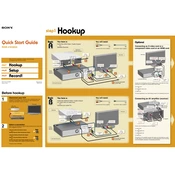
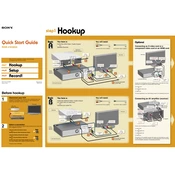
To record a TV program, first ensure the RDR-VXD655 is connected to your TV and antenna. Insert a blank DVD or VHS tape. Use the remote to select the channel you want to record. Press the 'Record' button to start recording, and press 'Stop' when you are finished.
Check if the DVD is inserted correctly and ensure it is clean and free of scratches. Verify that the DVD format is compatible with the RDR-VXD655. If the issue persists, try resetting the player and checking for any firmware updates.
To finalize a DVD, press 'System Menu' on the remote. Navigate to 'Disc Setup' and select 'Finalize'. Confirm the selection to finalize the disc, making it playable on other DVD players.
Ensure the VHS tape is inserted correctly and is not damaged. Clean the VHS heads using a cleaning tape to remove any dust or debris that might affect playback quality.
Press 'System Menu' on the remote. Navigate to 'Timer' and select 'Timer Recording'. Set the date, start, and stop times, and choose the channel. Save the settings to schedule the recording.
Yes, insert the VHS tape and a blank DVD. Press 'Dubbing' on the remote, select 'VHS to DVD', and start the copying process. Ensure the VHS tape is playing correctly before starting.
Check the batteries in the remote and replace them if necessary. Ensure there are no obstructions between the remote and the RDR-VXD655. If the issue persists, try resetting the remote by removing the batteries and pressing all buttons for a few seconds before reinserting the batteries.
Ensure you are using high-quality recording media and check the connections between the RDR-VXD655 and your TV. Adjust the recording settings in the 'System Menu' to a higher quality mode if available.
Check that audio cables are connected securely and the volume on the TV and RDR-VXD655 is not muted. Ensure the correct audio input is selected on your TV. Try playing a different DVD to rule out disc issues.
To reset to factory settings, press 'System Menu', navigate to 'Setup', and select 'Factory Settings'. Confirm the reset to restore all settings to their original state. Note that this will erase all custom settings.