Sony RDR-VX560 Quick Start Guide
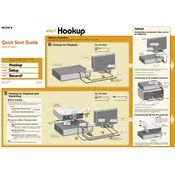
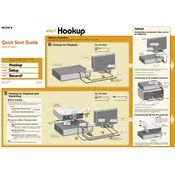
To record a VHS tape to a DVD, insert the VHS tape into the VCR deck and the blank DVD into the DVD recorder. Select the 'Dubbing' function on the remote, choose the direction from VHS to DVD, and press the 'Dubbing' button to start the process.
Ensure the power cord is securely plugged into both the outlet and the unit. Check the outlet with another device to confirm it’s working. If the problem persists, it may require technical service.
Try turning off the unit and unplugging it for a few minutes, then plug it back in and power it on. If the tray still won't open, there might be an obstruction or it may need servicing.
To reset the unit, press 'System Menu' on the remote, go to 'Setup', select 'Factory Reset', and confirm your selection to restore factory settings.
To finalize a DVD, press 'System Menu', navigate to 'Disc Setting', select 'Finalize', and confirm. Finalization is necessary for the DVD to be played on other devices.
Yes, you can play a DVD while recording from VHS. Insert the DVD in the DVD deck and the VHS tape in the VCR deck, then start recording and play the DVD as needed.
Check the connection cables for any loose connections or wear. Clean the VHS tape heads with a head cleaning cassette and ensure the tape itself is not damaged.
Press 'System Menu', select 'Setup', navigate to 'Clock Set', and follow the on-screen instructions to set the current time and date.
The Sony RDR-VX560 supports DVD-R, DVD-RW, DVD+R, and DVD+RW discs. Ensure the discs are compatible to avoid recording issues.
Ensure that all audio input connections are secure. Use high-quality cables and check that the input levels are properly set to avoid distortion or low sound.