Sony RDR-VX555 Quick Start Guide
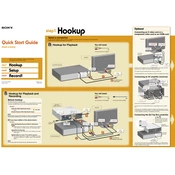
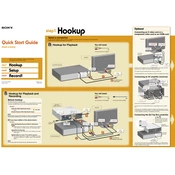
To record a VHS tape to a DVD on the Sony RDR-VX555, insert the VHS tape into the VCR deck and a blank DVD into the DVD recorder. Press the 'Dubbing' button and select 'VHS to DVD'. Start the dubbing process by pressing 'Enter'.
Ensure that the power cord is securely connected to both the device and the wall outlet. Check if the outlet is working by testing another device. If the problem persists, the internal fuse may need replacement.
To finalize a DVD, press the 'System Menu' button on the remote, navigate to 'Disc Setting', and select 'Finalize'. Follow the on-screen instructions to complete the process.
The DVD may not have been finalized. Ensure that you finalize the DVD after recording to make it compatible with other DVD players.
Use a VHS head cleaning cassette to clean the VCR heads. Follow the instructions on the cleaning cassette packaging for best results. Avoid using any liquid cleaners directly on the heads.
The 'Disc Error' message can occur if the disc is dirty, scratched, or incompatible. Try cleaning the disc with a soft, lint-free cloth and ensure it is compatible with the RDR-VX555.
Adjust the recording mode to a higher quality setting. Access the 'Setup' menu, select 'Recording', and choose a mode such as 'HQ' for high-quality recording.
Yes, insert the recorded DVD into the DVD deck and a blank VHS tape into the VCR. Use the 'Dubbing' function and select 'DVD to VHS' to start the copying process.
Check and replace the batteries in the remote. Ensure there are no obstacles between the remote and the player. If it still doesn't work, try using a universal remote programmed for Sony devices.
Press 'System Menu', navigate to 'Setup', and select 'Clock Set'. Use the directional buttons to set the correct time and date, then confirm by pressing 'Enter'.