Sony RDR-VX525 Quick Start Guide
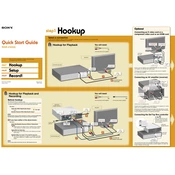
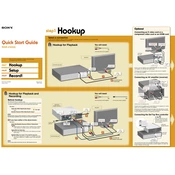
To record from VHS to DVD, insert the VHS tape and a blank DVD. Press 'Dubbing' on the remote control, select 'VHS to DVD', and then press 'Enter' to start the process.
First, ensure the unit is powered on. If the tray still won't open, try unplugging the unit for a few minutes and then plugging it back in. If the issue persists, a manual eject might be necessary or service may be required.
Check the audio connections between the RDR-VX525 and your TV or receiver. Ensure that the correct input is selected on your TV. Also, verify that the mute function is not enabled.
To finalize a DVD, press 'System Menu', go to 'Disc Setting', select 'Finalize', and press 'Enter'. Confirm the finalization when prompted.
The RDR-VX525 is compatible with DVD-R, DVD-RW, DVD+R, and DVD+RW discs. Ensure the discs are clean and free from scratches for optimal performance.
Use a VHS cleaning cassette specifically designed for VCRs. Follow the instructions provided with the cleaning cassette to ensure proper cleaning without damaging the video heads.
No, the Sony RDR-VX525 cannot record or dub copy-protected VHS tapes due to copyright restrictions.
Press 'System Menu', select 'Setup', then 'Clock Set'. Follow the on-screen instructions to set the current date and time.
Check the condition of the VHS tape for any damage or dirt. Clean the video heads if necessary. Adjust the tracking using the remote control, or try using a different VHS tape.
Check the Sony support website for any firmware updates. Follow the instructions provided to download and install the update, which typically involves burning the update to a disc and loading it into the unit.