Sony RDR-VX521 Quick Start Guide
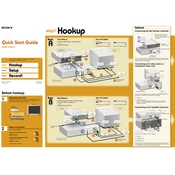
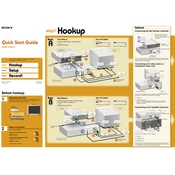
To finalize a disc, insert the disc you want to finalize. Press 'System Menu', select 'Disc Setup', then choose 'Finalize'. Follow the on-screen instructions to complete the process.
Ensure the disc is compatible and not full. Check connections and settings. Try using a new disc. If issues persist, perform a factory reset.
The Sony RDR-VX521 is region-locked and can only play DVDs from its designated region. Consider using region-free discs or devices.
Use a composite, S-Video, or component cable to connect the 'Video Out' from the Sony RDR-VX521 to your TV's 'Video In'. Ensure audio cables are connected to 'Audio Out' and 'Audio In' respectively.
Check the power cord and outlet. Ensure the power button is pressed firmly. If problems continue, try a different outlet or replace the power cord.
Use a commercial lens cleaning disc specifically designed for DVD players. Avoid using any liquid cleaners.
Press 'System Menu', select 'Setup', then 'Options', and choose 'Reset'. Confirm the reset to restore factory settings.
This may be due to a dirty or incompatible disc. Clean the disc gently and ensure it is supported. If errors persist, try another disc.
Yes, insert a VHS tape and a blank DVD. Select 'Dubbing' on the remote, then 'VHS to DVD' and follow the on-screen instructions to start recording.
To improve recording quality, set the recording mode to a higher quality option like HQ or SP in the 'Setup' menu under 'Recording'.