Sony RDR-GXD455 Quick Start Guide
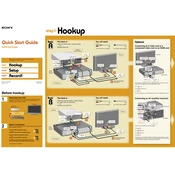
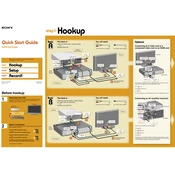
To set up the Sony RDR-GXD455, connect it to your TV using an HDMI or component cable. Then, connect the antenna cable to the recorder. Follow the on-screen setup instructions to configure language, time, and channel tuning.
Ensure the power cord is securely connected to both the recorder and a working electrical outlet. Check if the outlet is controlled by a wall switch. If the problem persists, try a different outlet or consult the user manual for further troubleshooting steps.
Press the 'Guide' button on the remote to select the program you want to record. Press the 'Record' button to start recording immediately or schedule a recording using the timer function.
Check the antenna connection and ensure it is properly connected to the recorder. Perform a channel scan to detect available channels. If issues persist, verify the antenna signal quality and consider repositioning the antenna.
Visit Sony's official support website to check for the latest firmware updates. Download the firmware onto a USB drive, insert it into the recorder, and follow the on-screen instructions to complete the update.
Check the audio settings on the recorder to ensure the correct audio output is selected. Verify the audio cables are properly connected. Also, ensure the TV volume is not muted or too low.
To perform a factory reset, press the 'System Menu' button on the remote, navigate to 'Setup', then 'Resetting', and select 'Factory Reset'. Confirm your selection to restore default settings.
The Sony RDR-GXD455 is typically region-locked, meaning it can only play DVDs from its designated region. You may need a region-free player or a compatible disc to play DVDs from other regions.
Use a soft, dry cloth to clean the exterior of the recorder. Avoid using harsh chemicals or abrasive materials. For the disc tray, use a lens cleaner disc if needed. Regular cleaning helps maintain performance.
Error messages during recording can be due to a full disc, a disc format issue, or signal interference. Check the disc for available space and compatibility. Inspect the antenna connection for possible signal issues.