Sony RDR-GX360 Quick Start Guide
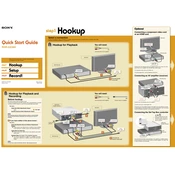
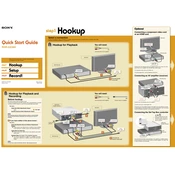
To finalize a DVD, insert the disc, press 'System Menu' on the remote, select 'Disc Setup', and choose 'Finalize'. Follow the on-screen instructions to complete the process.
Check the power cord connection to ensure it's properly plugged in. If it still doesn't power on, try using a different outlet or check the fuse in the power plug.
Press 'System Menu', go to 'Setup', select 'Factory Setup', and confirm your selection to reset the unit to factory settings.
Ensure the DVD is finalized in the Sony RDR-GX360 before trying it on other players. Unfinalized discs may not be compatible with other devices.
To improve recording quality, use the 'HQ' or 'SP' recording mode by pressing 'Rec Mode' on the remote before starting the recording.
A 'Disc Error' message may indicate a dirty or incompatible disc. Clean the disc or try using a different compatible disc format.
Yes, connect the recorder to a TV source using the appropriate cables. Use the 'Timer Record' feature to schedule and record TV shows.
Use a soft, dry cloth to clean the exterior. Avoid using water or chemical cleaners to prevent damage to the unit.
Replace the batteries in the remote control. Ensure there are no obstructions between the remote and the unit. If it still doesn't work, try using a universal remote.
Check the Sony support website for any available firmware updates. Follow the provided instructions for downloading and installing updates via a compatible USB drive or disc.