Sony RDR-GX355 Quick Start Guide
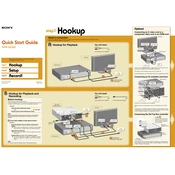
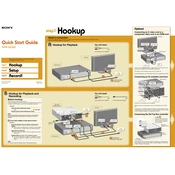
To finalize a DVD, insert the disc into the recorder, press 'System Menu', navigate to 'Disc Setup', select 'Finalize', and confirm by pressing 'Enter'.
Ensure the disc is clean and free of scratches. Try a different disc to see if the issue persists. If it does, consider cleaning the laser lens with a DVD lens cleaner.
Yes, connect the VHS player to the RDR-GX355 using RCA cables, select the correct input source, and start recording while playing the VHS tape.
To improve recording quality, use the 'SP' (Standard Play) or 'HQ' (High Quality) mode in the recording setup menu instead of the 'LP' or 'EP' modes.
First, replace the batteries. If it still doesn't work, ensure there are no obstructions between the remote and the unit, and that the remote sensor on the unit is clean.
Press 'System Menu', go to 'Setup', select 'Clock Set', and follow the on-screen instructions to set the current time and date.
Yes, you can use the 'Edit' menu to divide, combine, or delete titles on a recorded disc. Access this by selecting the title and pressing 'Edit'.
The "Disc Error" message can occur due to incompatible disc formats, dirty or damaged discs, or issues with the recorder's laser. Try using a different disc or cleaning the current one.
Use an HDMI cable for the best quality connection. Alternatively, connect using RCA composite cables, ensuring the colors match the input ports on the TV.
The maximum recording time is approximately 8 hours using the 'EP' mode, though this sacrifices video quality. For better quality, use 'SP' mode, which allows for about 2 hours.