Sony PRS-T3 Quick Start Guide
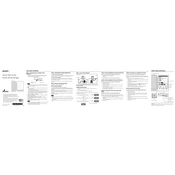
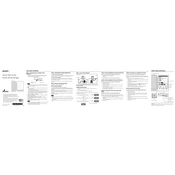
To reset your Sony PRS-T3 to factory settings, go to 'Settings', select 'System Settings', and choose 'Restore Default Settings'. Confirm the action to reset the device.
To extend the battery life of your Sony PRS-T3, reduce screen brightness, turn off Wi-Fi when not in use, and ensure that your device is updated to the latest firmware.
The Sony PRS-T3 supports multiple file formats including ePub, PDF, TXT, RTF, and JPEG.
To transfer books, connect your Sony PRS-T3 to your computer using a USB cable, then drag and drop the files into the 'READER' drive.
For Wi-Fi issues, ensure that your device is within range of the router, restart your reader, and verify that you are entering the correct Wi-Fi password.
To update the firmware, connect to Wi-Fi, go to 'Settings', then 'About', and select 'Software Update'. Follow the on-screen instructions to complete the update.
If your PRS-T3 is not charging, try using a different USB cable or charger, check the charging port for debris, and ensure the power source is functioning.
Yes, you can read library books on your Sony PRS-T3 by downloading them through the OverDrive service and transferring them to your device.
To clean the screen, use a soft, lint-free cloth slightly dampened with water. Gently wipe the screen in a circular motion. Avoid using paper towels or rough fabrics.
If your device freezes, perform a soft reset by pressing and holding the power button for about 10 seconds. If the issue persists, consider a factory reset.