Sony PRS-505 Quick Start Guide
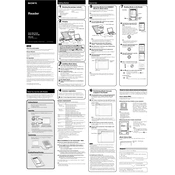
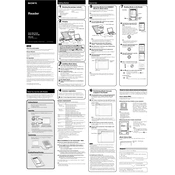
To reset your Sony PRS-505, use a small pin or paperclip to press the reset button located on the back of the device. This will restart the device without deleting any of your content.
The Sony PRS-505 supports several file formats including EPUB, PDF, TXT, RTF, and LRF. Ensure your files are in these formats for compatibility with the device.
To extend the battery life of your Sony PRS-505, reduce the usage of the backlight, keep Wi-Fi turned off when not needed, and ensure the device is fully charged before disconnecting.
If your Sony PRS-505 is not recognized by your computer, try using a different USB port or cable, ensure the device is turned on, and check if the necessary drivers are installed on your computer.
Yes, the Sony PRS-505 supports DRM-protected books, but you will need to use compatible software like Adobe Digital Editions to transfer these files to your device.
To update the firmware on your Sony PRS-505, download the latest firmware from the Sony support website, connect your device to your computer, and follow the instructions provided with the update.
To clean the screen of your Sony PRS-505, use a soft, lint-free cloth slightly dampened with water. Gently wipe the screen without applying too much pressure. Avoid using any chemical cleaners.
To organize your books on the Sony PRS-505, use the Collections feature. You can create new collections and add books to them through the device's menu to keep your library organized.
Frequent disconnections can be caused by a faulty USB cable or port. Try using a different cable or port, and ensure that the device's connections are secure. Also, check for any loose connections on the device itself.
To transfer books from your computer to your Sony PRS-505, connect the device to your computer using a USB cable. Then, drag and drop the compatible book files into the 'READER' drive visible on your computer.