Sony PlayStation TV VTE-1016 Quick Start Guide
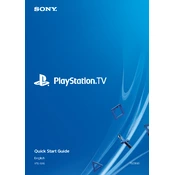
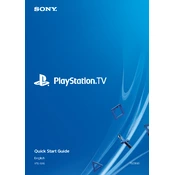
To set up your Sony PlayStation TV VTE-1016, connect the HDMI cable from the TV to your console or other device. Plug the power cord into an outlet and use the remote to power on the TV. Follow the on-screen instructions to select your language, connect to WiFi, and scan for channels if you have an antenna.
First, check that the power cord is securely plugged into both the TV and the wall outlet. Try a different outlet or power strip if necessary. Ensure the remote has working batteries, and try turning on the TV using the power button on the unit itself. If the problem persists, consider contacting Sony support for further assistance.
You can connect external devices to your Sony PlayStation TV VTE-1016 using HDMI, USB, or component cables. Plug the appropriate cable into the corresponding port on the TV and the device. Use the 'Input' button on the remote to switch to the correct source.
To update the firmware, connect your TV to the internet via WiFi or Ethernet. Go to the 'Settings' menu, select 'About,' and then choose 'System Update.' Follow the prompts to download and install any available updates.
Ensure that your input cables are securely connected and not damaged. Adjust the picture settings through the 'Settings' menu, focusing on contrast, brightness, and sharpness. If using an antenna, check signal strength and adjust the antenna position if necessary.
To perform a factory reset, navigate to the 'Settings' menu, select 'Storage & Reset,' and then choose 'Factory Data Reset.' Confirm your choice and the TV will reset to its original settings, erasing all user data.
First, check the volume level and ensure the TV is not muted. Verify that the audio cables are properly connected if using external speakers. Go to 'Settings' and check the audio output settings. If the problem continues, try a factory reset or contact support.
Yes, you can connect Bluetooth devices to your Sony PlayStation TV VTE-1016. Go to 'Settings,' select 'Bluetooth,' and ensure Bluetooth is turned on. Put your device in pairing mode and select it from the list of available devices on the TV.
Check if other devices can connect to the network to rule out router issues. Restart your TV and router. Ensure your TV is within range of the network and remove any possible interference. Go to 'Settings,' select 'Network,' and run the network diagnosis tool.
Regularly dust the screen and vents using a soft cloth, avoiding any liquids or spray cleaners. Keep the firmware updated to ensure optimal performance. Check connections periodically and ensure proper ventilation to prevent overheating.