Sony PlayStation 5 PS5 CFI-1116B Quick Start Guide
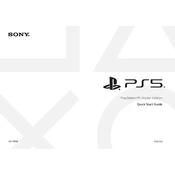
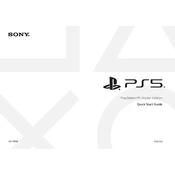
To set up your PS5, connect it to your TV using an HDMI cable, plug in the power cable, and connect the controller using the USB cable. Turn on the console and follow the on-screen instructions to complete the setup process.
Ensure that all cables are securely plugged in. Try using a different power outlet or cable. If the issue persists, press and hold the power button for 10 seconds to reset the console.
You can expand your PS5's storage by installing a compatible M.2 SSD or using an external USB drive for PS4 games and media. Ensure the SSD meets the required specifications.
Ensure your PS5 is in a well-ventilated area, away from direct sunlight and other heat sources. Clean the vents regularly to prevent dust buildup and avoid placing the console on carpets or in enclosed spaces.
Go to Settings > System > System Software > System Software Update and Settings. Select Update System Software and follow the prompts to download and install the latest version.
Check the disc for scratches or smudges and clean it with a soft cloth. Ensure the disc is inserted correctly. If the problem continues, try another disc to determine if the issue is with the console's disc drive.
Connect both consoles to the same network. On your PS5, go to Settings > System > System Software > Data Transfer and follow the instructions to transfer data.
Ensure the USB cable is working and properly connected. Try a different cable or USB port. Reset the controller by pressing the small reset button on the back with a pin.
Go to Settings > Network > Settings > Set Up Internet Connection. Select Use Wi-Fi, choose your network, and enter the password when prompted.
To factory reset your PS5, go to Settings > System > System Software > Reset Options and select Reset Your Console. Follow the on-screen instructions to complete the reset.