Sony PlayStation 5 PS5 CFI-1016B Quick Start Guide
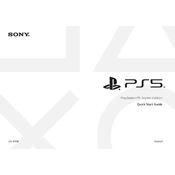
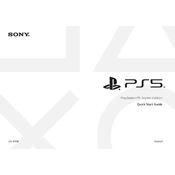
To set up your PS5, connect the HDMI cable to your TV and the console, plug in the power cable, and turn on the console using the power button. Follow the on-screen instructions to configure your language, internet connection, and user account.
First, check that all cables are securely connected. Try a different power outlet and ensure the power cable is not damaged. If the console still won't turn on, try holding the power button for 10 seconds to reset it.
Press the PS button on the controller to turn it on. If it doesn’t connect automatically, use a USB cable to pair it with the console. Once connected, you can remove the cable and use it wirelessly.
Use a microfiber cloth to gently wipe the surface of the console. For dust, use compressed air to blow out vents and ports. Avoid using liquids or harsh chemicals.
You can expand storage by installing an NVMe SSD in the expansion slot or using an external USB drive for PS4 games and media. Ensure the NVMe SSD meets Sony’s specifications.
The PS5 may produce noise due to the cooling fan running at higher speeds. Ensure the console is placed in a well-ventilated area and not obstructed by other objects. Regularly clean the vents to prevent dust build-up.
To update the system software, go to Settings > System > System Software > System Software Update and Settings. Follow the prompts to download and install any available updates.
Ensure the console is in a well-ventilated area and not enclosed in a tight space. Clean the vents regularly and avoid placing the console near heat sources. If overheating persists, consider contacting Sony support.
Yes, most PS4 accessories, such as the DualShock 4 controller, can be used with PS4 games on the PS5. However, the DualShock 4 cannot be used for PS5 games.
Use the data transfer feature during initial setup or later by going to Settings > System > Data Transfer. Follow the on-screen instructions to transfer games, saved data, and settings from your PS4.