Sony PlayStation 5 PS5 CFI-1016A Quick Start Guide
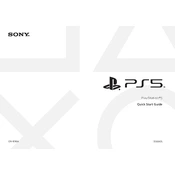
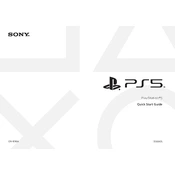
To set up your PS5 CFI-1016A, connect it to a power source and your TV using the provided HDMI cable. Turn on the console and follow the on-screen instructions to pair the controller, set up your internet connection, and log into your PlayStation Network account.
First, ensure that the power cable is securely connected to both the console and the power outlet. Try using a different power outlet or cable if available. If the console still doesn't turn on, press and hold the power button for 10 seconds to reset it. If the problem persists, contact Sony support.
To enhance your PS5's internet connection, try using a wired Ethernet connection if possible. If you must use Wi-Fi, ensure the console is close to the router and minimize interference from other electronic devices. You can also change your DNS settings or consider upgrading your internet plan.
Turn off and unplug your PS5 before cleaning. Use a microfiber cloth to gently wipe the exterior. For dust in the vents, use a can of compressed air to blow it out without opening the console. Avoid using liquid cleaners or inserting objects into the console's openings.
Yes, you can expand your PS5's storage by installing a compatible NVMe M.2 SSD. Ensure the SSD meets Sony's specifications, and follow the instructions in the PS5 manual to install it. You can also use an external USB drive for PS4 games and additional storage.
To update your PS5 system software, go to Settings > System > System Software > System Software Update and Settings. Select 'Update System Software' and follow the prompts to download and install the latest update. Make sure your console is connected to the internet.
Ensure that your PS5 is placed in a well-ventilated area and is not enclosed in a cabinet. Clean any dust from the vents. Avoid placing the console on a carpet or other surfaces that may block airflow. Consider using a cooling stand if necessary.
Connect both consoles to the same network. On your PS5, go to Settings > System > System Software > Data Transfer. Follow the on-screen instructions to select your PS4 and initiate the transfer of your games, save data, and other settings.
Ensure your game and console software are up to date. Try restarting the game or the console. If the issue persists, delete and reinstall the game. Check online for any patches or updates from the game developer.
To reset your PS5, go to Settings > System > System Software > Reset Options > Reset Your Console. Follow the prompts to perform a factory reset. Note that this will erase all data on the console, so ensure you back up any important information.