Sony PlayStation 4 PS4 CUH-2216A Quick Start Guide
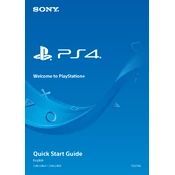
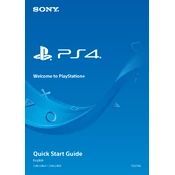
To set up your PS4 CUH-2216A, connect the HDMI cable to your TV and console, plug in the power cable, and press the power button. Follow the on-screen instructions to configure settings such as language, date, and internet connection.
Ensure the power cable is properly connected to the console and the outlet. Check if the outlet is working by testing it with another device. If the problem persists, try a different power cable or contact Sony support.
For a better internet connection, use a wired Ethernet connection instead of Wi-Fi. If using Wi-Fi, ensure your router is close to the console and minimize interference from other devices. Updating the router firmware and changing the Wi-Fi channel can also help.
To clean your PS4, disconnect it from the power source. Use a microfiber cloth to wipe the exterior. For the vents, use compressed air to remove dust. Avoid using liquids or solvents on the console.
Ensure your PS4 is in a well-ventilated area and not enclosed in a cabinet. Regularly clean the vents to prevent dust buildup. If overheating continues, consider using a cooling stand or contacting Sony support.
To free up space, delete unused games and applications from the storage menu. You can also move game data to an external hard drive or use cloud storage if you have a PlayStation Plus subscription.
Go to Settings > Initialization > Initialize PS4. Choose either 'Quick' or 'Full' initialization. Remember that this will erase all data, so ensure you back up any important information.
This issue might be caused by a malfunctioning eject button or a firmware glitch. Ensure the console is on a flat surface and not overheating. If the problem persists, try updating the system software or consult Sony support.
To connect a Bluetooth device, go to Settings > Devices > Bluetooth Devices. Ensure your Bluetooth device is in pairing mode and select it from the list on your PS4.
Try using a different USB cable and port on the PS4. If the controller still doesn’t charge, reset it by pressing the small button on the back with a pin. If issues persist, the battery may need replacing.