Sony PHA-3 Help Guide
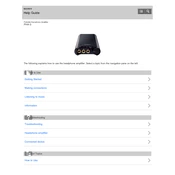
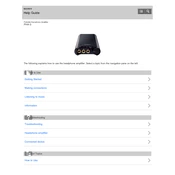
To connect the Sony PHA-3 to your computer, use the included USB cable. Connect one end to the USB-DAC port on the PHA-3 and the other end to an available USB port on your computer. Ensure the PHA-3 is powered on and set to USB-DAC mode.
If the PHA-3 is not recognized, first ensure the USB cable is properly connected. Try a different USB port or cable if available. Check the device settings to ensure USB audio output is enabled. Lastly, ensure the necessary drivers are installed on your computer.
To maintain the battery life, avoid exposing the PHA-3 to extreme temperatures. Charge it only when needed and avoid leaving it connected to power for extended periods after it is fully charged. Regularly use and discharge the battery to keep it healthy.
The Sony PHA-3 is compatible with a wide range of headphones. It supports both balanced and unbalanced headphone outputs, accommodating 3.5mm standard plugs as well as 4.4mm balanced connections. Ensure your headphones match these specifications.
To update the firmware, visit the official Sony website and download the latest firmware for the PHA-3. Follow the instructions provided in the firmware update package, usually involving connecting the device to a computer and running the update software.
Yes, the PHA-3 can be used with smartphones. Use the appropriate cable for your smartphone's output (e.g., USB OTG or Lightning to USB). Ensure the PHA-3 is in the correct input mode and your smartphone supports USB audio output.
To clean the PHA-3, use a soft, dry cloth to wipe the exterior. Avoid using any liquids or abrasive materials. For connectors, use a dry brush or compressed air to remove any dust or debris.
Check the audio source and ensure it is of high quality and not distorted. Verify all connections are secure and cables are undamaged. Adjust the volume levels on both the source device and the PHA-3 to ensure neither is too high.
Yes, the Sony PHA-3 supports high-resolution audio formats such as DSD and PCM. Ensure your audio source files are in these formats and that you are using compatible playback software to take full advantage of the PHA-3's capabilities.
If the PHA-3 is not charging, check the USB cable and charger to ensure they are functioning correctly. Try a different charging source or cable. If the issue persists, inspect the charging port for any visible damage or debris that may be obstructing the connection.