Sony PCWA-A320 Quick Start Guide
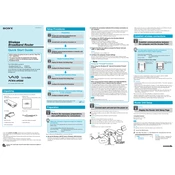
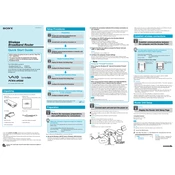
To set up your Sony PCWA-A320, connect the device to your modem using an Ethernet cable. Power on the device, then access the configuration page by entering the default IP address in a web browser. Follow the on-screen instructions to complete the setup process.
Check all cable connections and ensure that the modem is working properly. Restart both your modem and the PCWA-A320. Access the device's configuration page to verify that the network settings are correct.
To reset the Sony PCWA-A320 to factory settings, locate the reset button on the device. Press and hold the button for about 10 seconds until the device restarts. This will restore all settings to their defaults.
Access the configuration page of the PCWA-A320 and navigate to the wireless security settings. Enable WPA2 encryption and set a strong, unique password to secure your wireless network.
Ensure that the device is positioned in a central location away from obstructions. Consider changing the wireless channel in the device settings to reduce interference.
Visit the Sony support website to download the latest firmware for the PCWA-A320. Access the device's configuration page and navigate to the firmware update section to upload and install the new firmware.
The Sony PCWA-A320 is primarily designed as a router, but it may have a repeater mode. Check the device's configuration settings for options related to repeater functionality.
Access the device's configuration page and navigate to the LAN settings. Enter a new IP address within the same subnet range and save the changes. Restart the router for the changes to take effect.
The LED indicators provide information about the device's status: Power LED indicates if the device is on, the WLAN LED shows the wireless status, and the WAN LED indicates internet connectivity. Refer to the user manual for detailed indicator meanings.
Ensure that the firmware is up-to-date and that the device is not overheating. Check for wireless interference and try changing the channel in the wireless settings. Reposition the device for better signal reception.